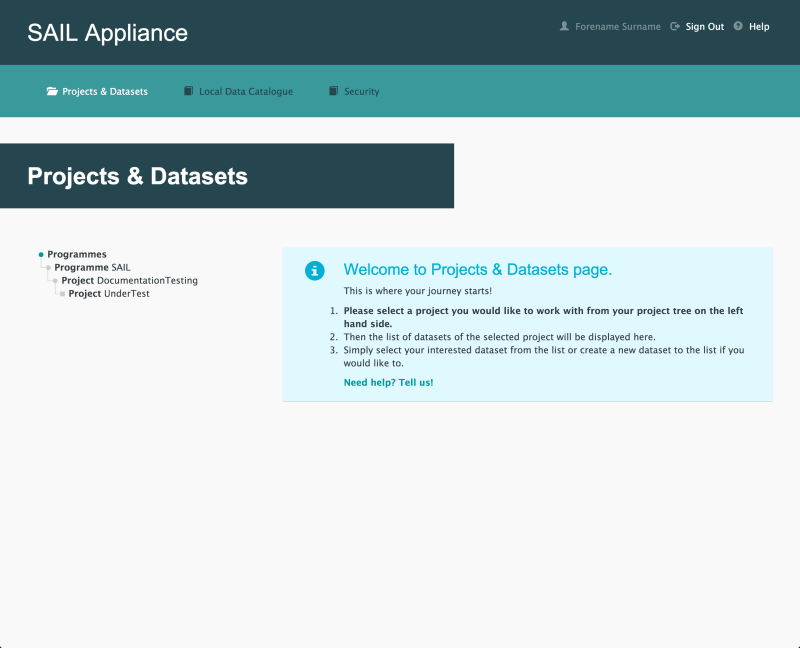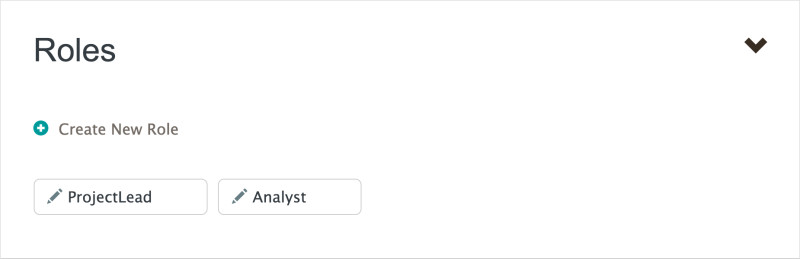How to add a user to a Project or Sub Project
The following steps show how to add a user to a Project or a Sub Project.
- Log in to the RDA
Default view of RDA user interface
- Click Security

Security menu item
- Click Projects (should be selected by default)
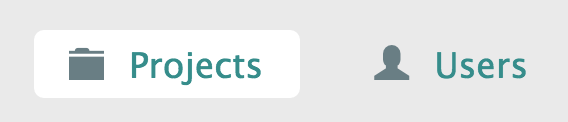
Projects menu item
- Select a Project from the left-hand navigation menu
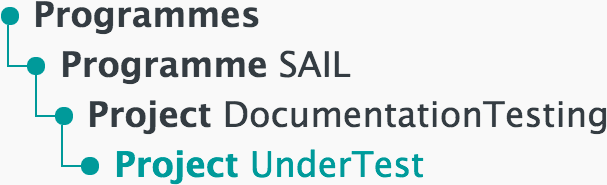
Left-hand navigation menu showing available Projects
- Click Roles
An example of the Roles section is shown below:
- Click the Role for the user to be assigned to the Project
- In the Members section, click Add User to Role
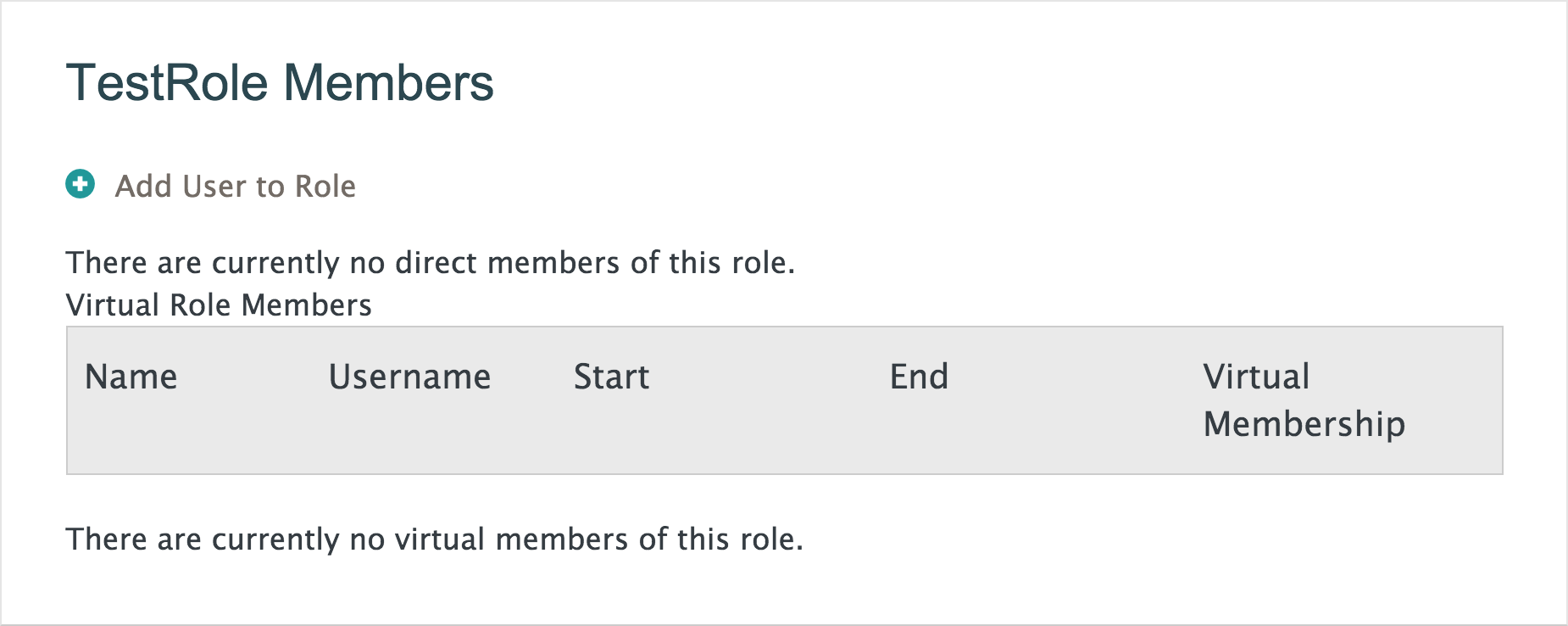
Click Add User to Role
- Use the search field to find the user. To create a user account, see How to create an account
- Set a start and end date for membership of the Role
- Click
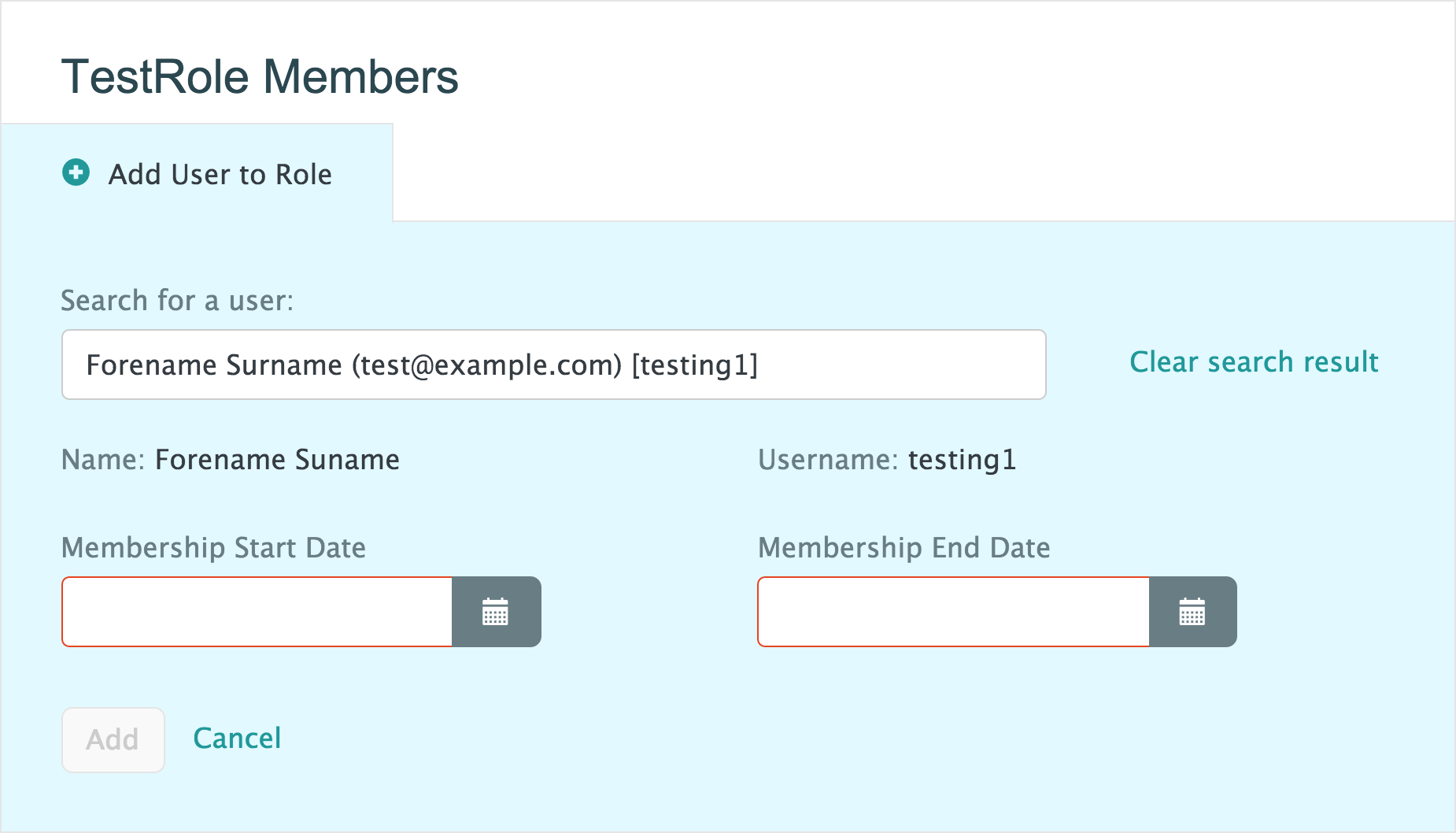
Select the user account to add to the Role
Once the user has been added to the Role, they will have access to the Project or Sub Project.