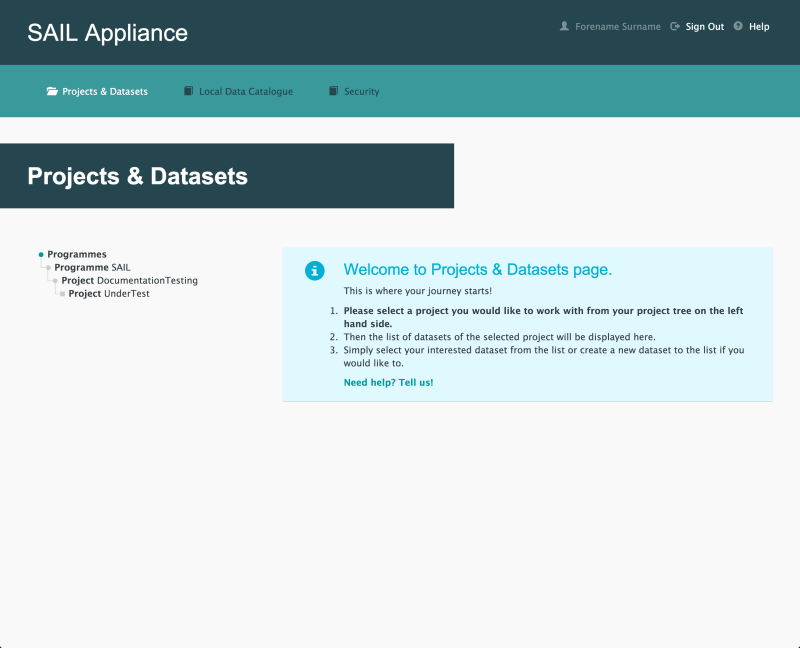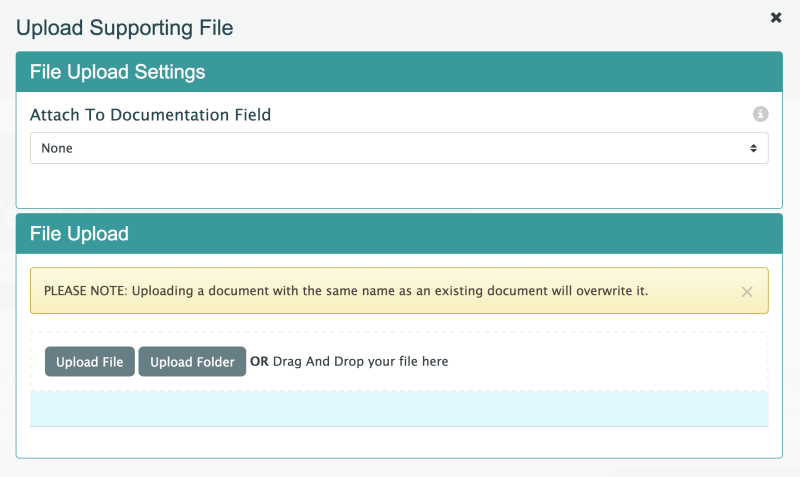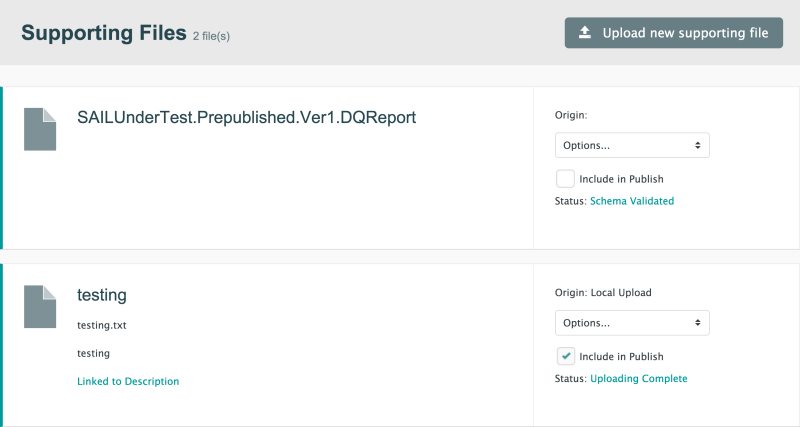Supporting Files
The Supporting Files page is used to upload information that supports the main data in the Dataset. This information can come in the form of text files, Word documents, PDFs, or any other common document format.
- Log in to the RDA
Default view of RDA user interface
- Click Projects & Datasets

Projects & Datasets menu item
The Projects & Datasets section is selected by default.
- Select a Project from the left-hand navigation menu
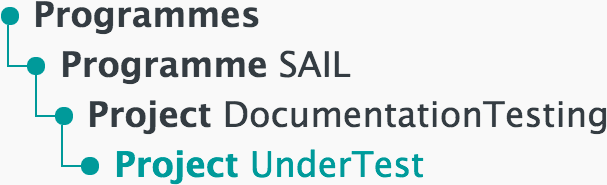
Left-hand navigation menu showing available Projects
- Click
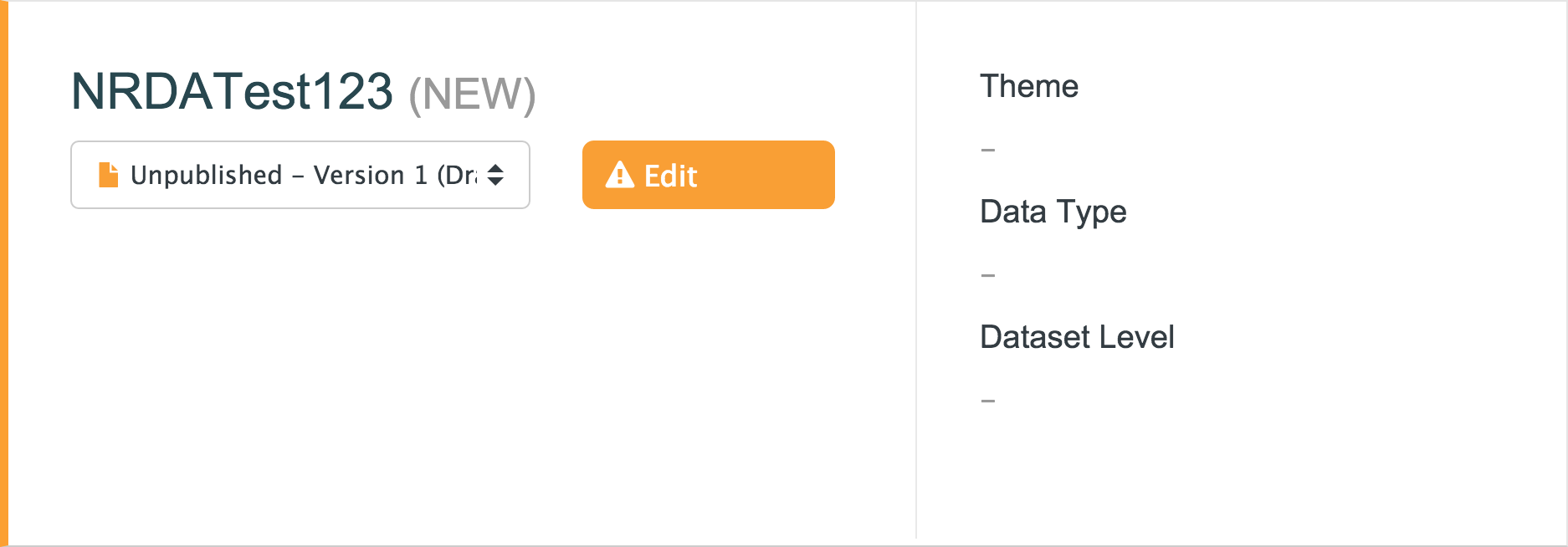
Sample unpublished Dataset
- Click Supporting Files

Supporting Files menu item
The Upload Supporting Files panel allows users to upload supporting files and folders. An example is shown below:
Default view of Supporting Files page
- Attach To Documentation Field
- The field the supporting file should be associated with
- Click this button to upload a supporting file. Alternatively, click and drag a file to the File Upload section to directly upload it
- Click this button to upload a supporting folder. Alternatively, click and drag a file to the File Upload section to directly upload it
When supporting files have been uploaded, the Supporting Files page looks like the example shown below:
Default view of Supporting Files page
- Description
- A description of the content of the supporting file, including a link to any section to which the supporting file has been assigned
- Origin
- The source of the uploaded file or folder, e.g. Local Upload
- The following options are available for the selected file or folder:
- Validate Schema – check and validate the schema for the data. The Dataset cannot be published until the schema is validated
- Update – refresh the uploaded file or folder with new data
- Download – download a copy of the file or folder
- Remove – remove the file or folder from the Dataset
- Include in Publish
- Tick this box to include the data in the published Dataset. Once published, the content will be available in the Local Data Catalogue
- Status
- The status of the file or folder, e.g. Schema Created, Uploading Complete
Next step
Once the data files have been uploaded, check the Entity Relationship Diagram.
Concept Information
Related Tasks