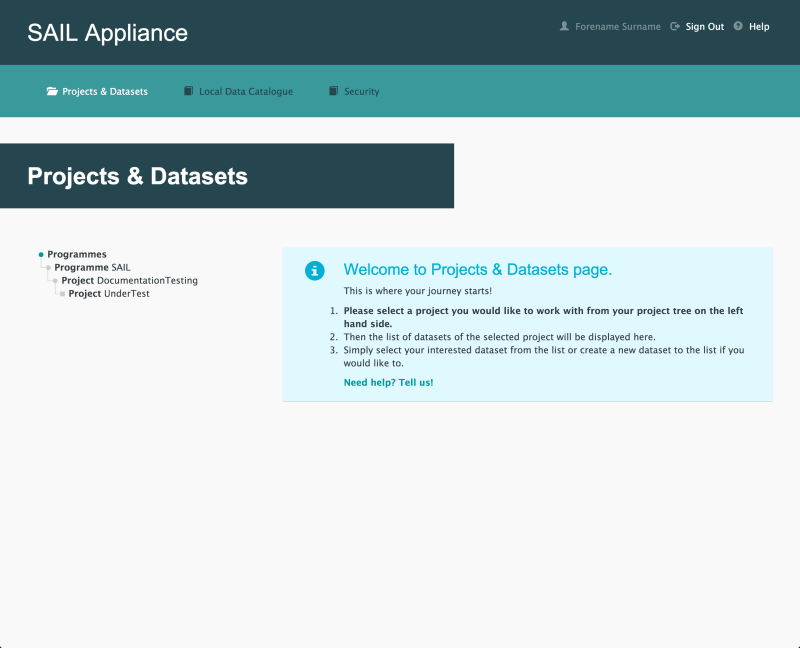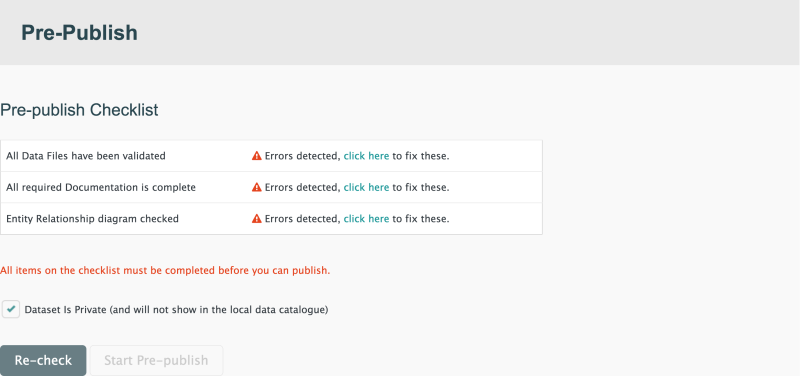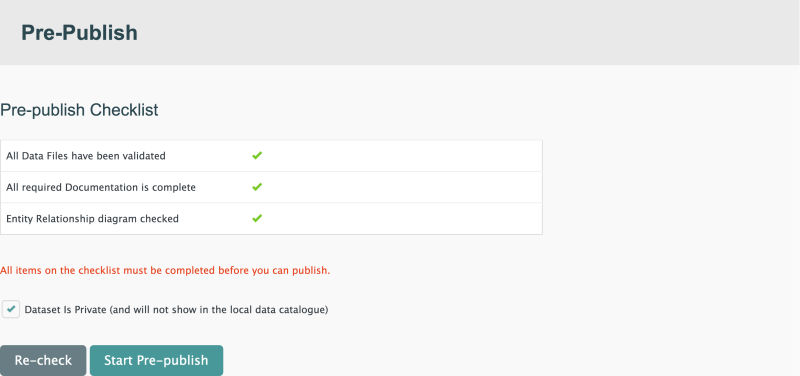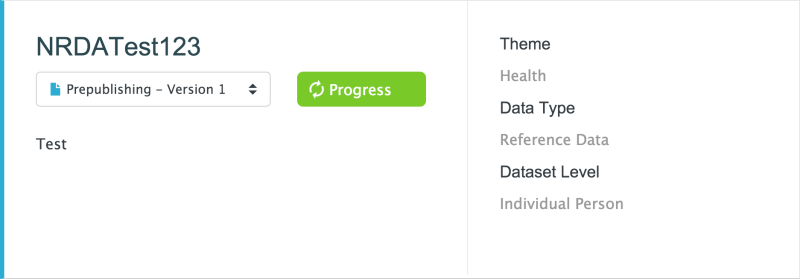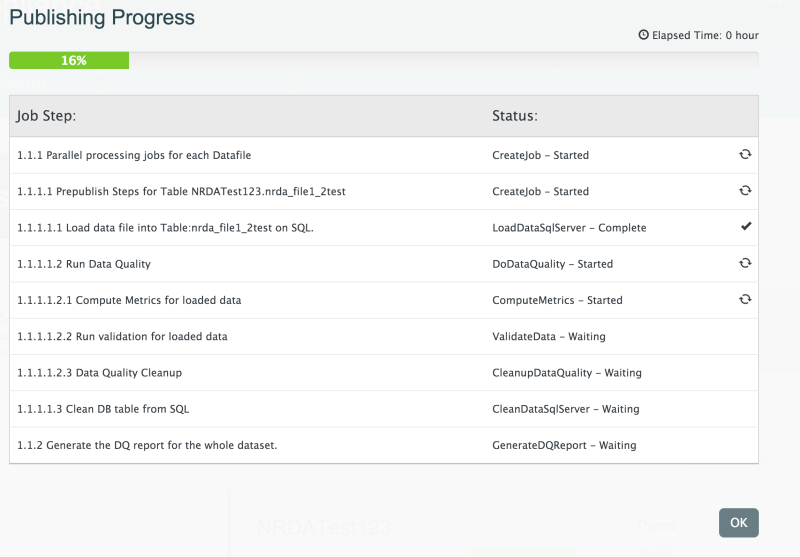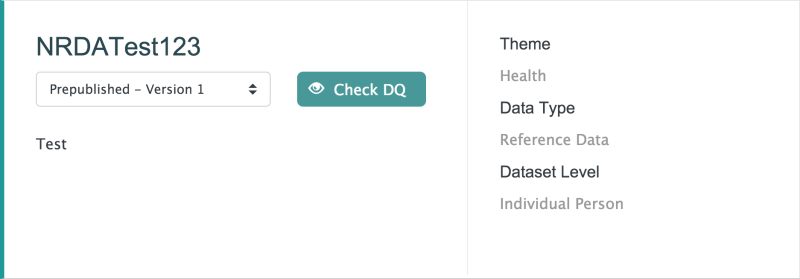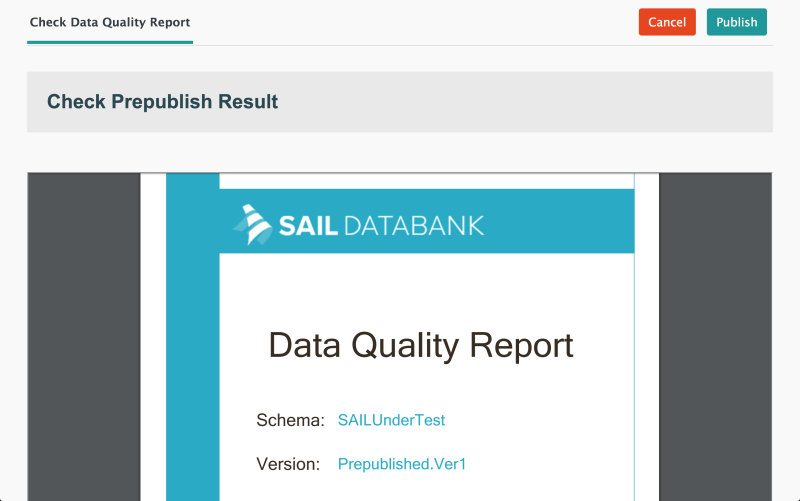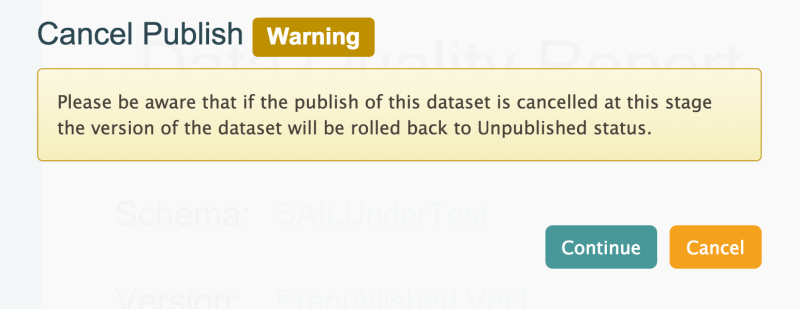Pre-Publish
The Pre-Publish page shows the readiness of the Dataset for publishing.
- Log in to the RDA
Default view of RDA user interface
- Click Projects & Datasets

Projects & Datasets menu item
The Projects & Datasets section is selected by default.
- Select a Project from the left-hand navigation menu
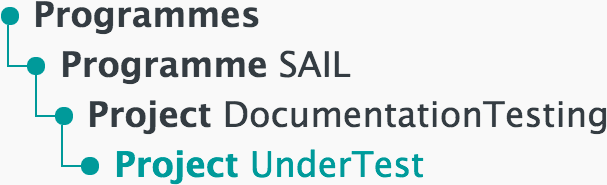
Left-hand navigation menu showing available Projects
- Click
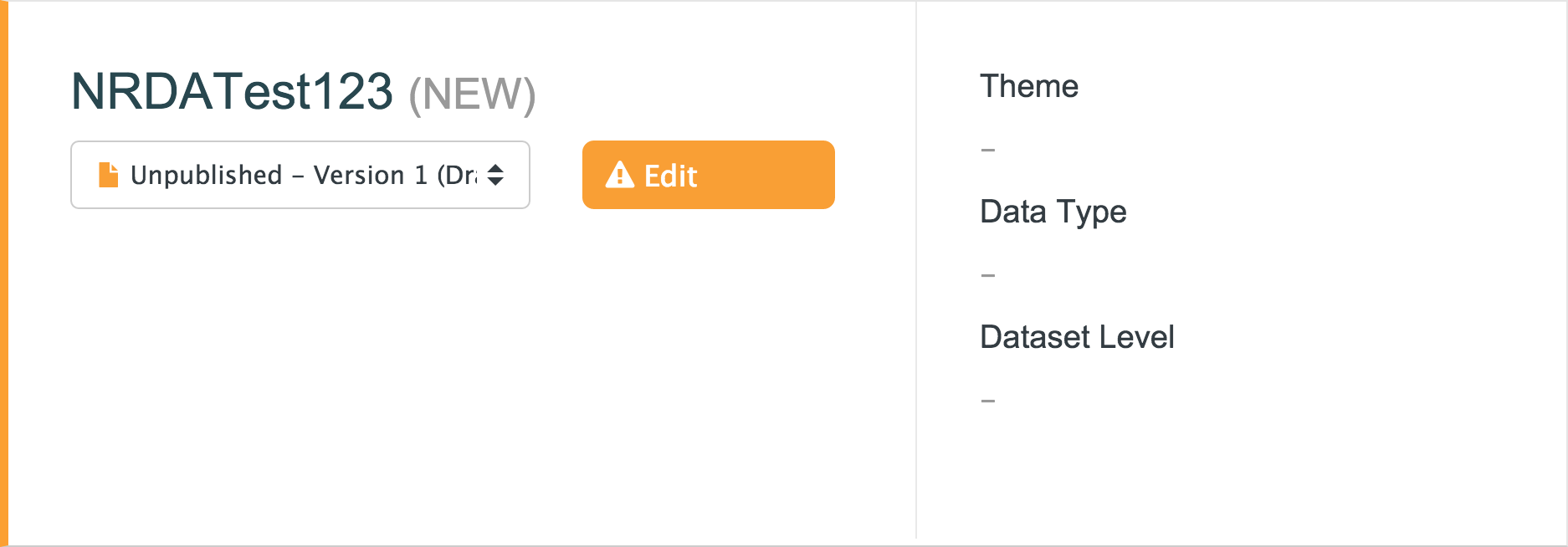
Sample unpublished Dataset
- Click Pre-Publish

Pre-Publish menu item
Default view of Pre-Publish page
- Dataset Is Private
- Tick this box to exclude the Dataset from the Local Data Catalogue
- Click this button to check the data
- Click this button to start the pre-publishing process. The button cannot be clicked until all pre-publishing checks have been successfully completed
- Further confirmation is required before any data is published.
Click to start the pre-publishing process.
Checklist item: All Data Files have been validated
To check this item:
- Go to the Data Files page
- Confirm that the data is correct
- Click
Checklist item: All required Documentation is complete
To check this item:
- Go to the Dataset Description page
- Confirm that the data is correct and that all mandatory fields have been completed
- Click
Checklist item: Entity Relationship diagram checked
To check this item:
- Go to the Entity Relationship Diagram page
- Confirm that the diagram is correct
- Click
Start pre-publish
The Dataset can be published as soon as all data has been uploaded and successfully checked.
Click to begin the process.
All checklist items are ticked and the pre-publish process can proceed
The Projects & Datasets page is shown and an animated button is displayed next to the current Project.
Pre-publish in progress
Click to see details about the pre-publishing process. A progress bar and series of job steps is shown.
Pre-publishing progress details
When the pre-publishing process is complete, the button will change to .
Pre-publishing process complete
Click to view the Data Quality Report.
The Data Quality Report appears in the Check Prepublish Result section of the Check Data Quality Report page, as shown below:
Data Quality Report
The Check Data Quality Report page contains the following buttons:
Clicking the button displays a warning to confirm that cancelling will return the Dataset to the Unpublished state.
Click to return the Dataset to the Unpublished state
Click to return the Dataset to the Unpublished state or click again to leave the Dataset ready to be published.
- Complete the publishing process and add the Dataset to the Local Data Catalogue
Next step
Once the Pre-Publish process is complete, the Dataset can be viewed in the Local Data Catalogue.
Concept Information
Related Tasks