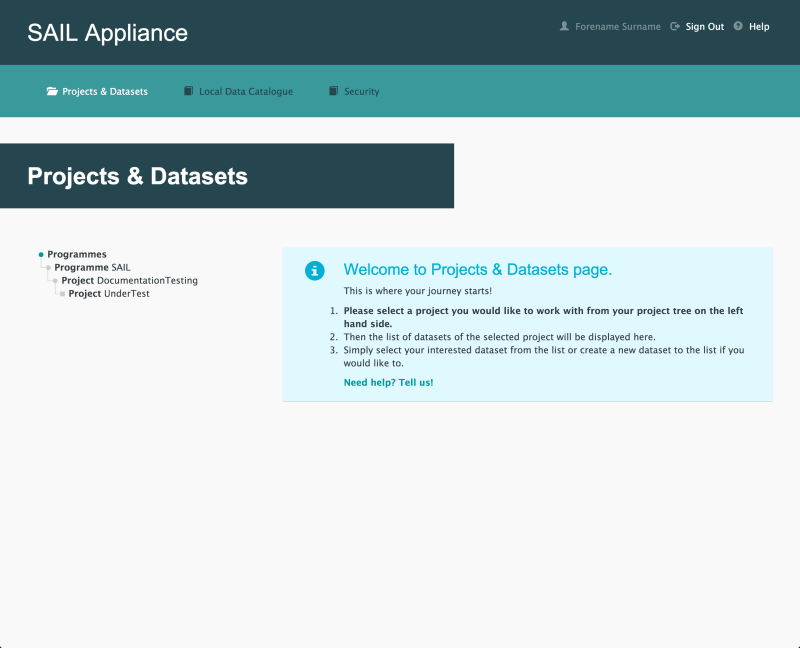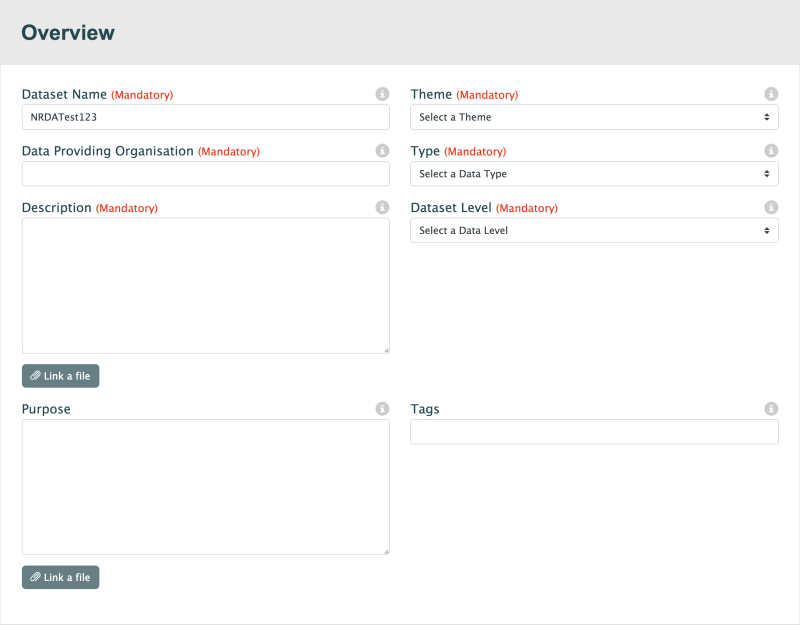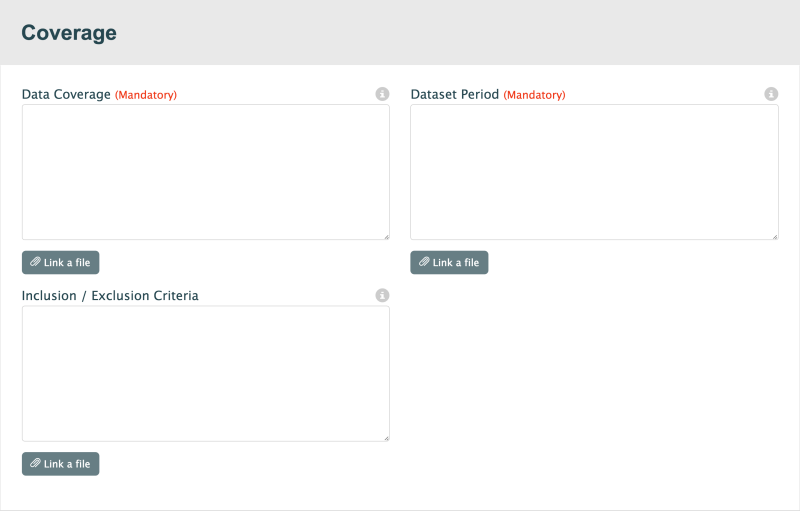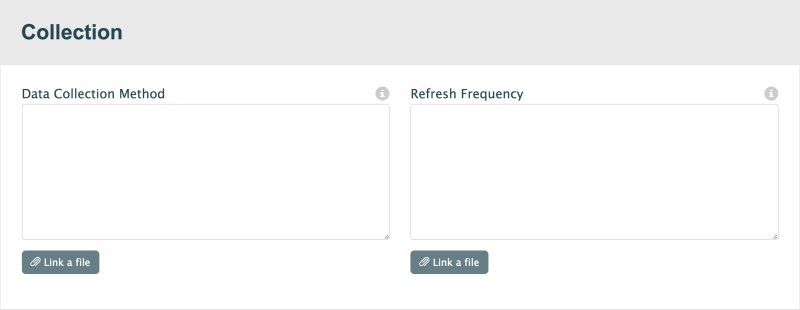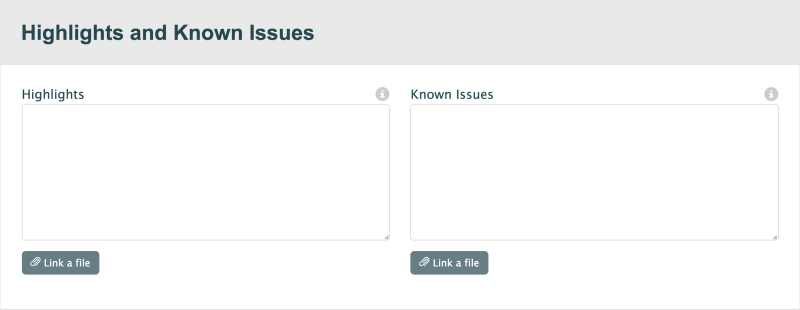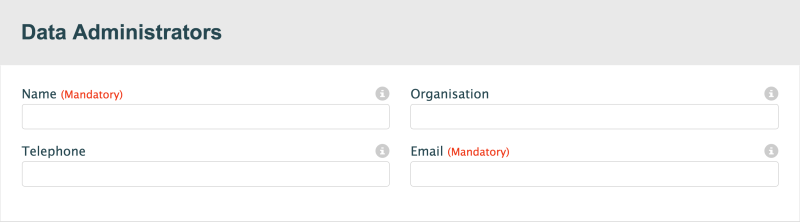Dataset Description
The first part of the data submission process is the Dataset Description section.
- Log in to the RDA
Default view of RDA user interface
- Click Projects & Datasets

Projects & Datasets menu item
The Projects & Datasets section is selected by default.
- Select a Project from the left-hand navigation menu
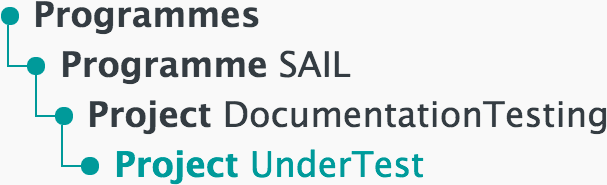
Left-hand navigation menu showing available Projects
- Click
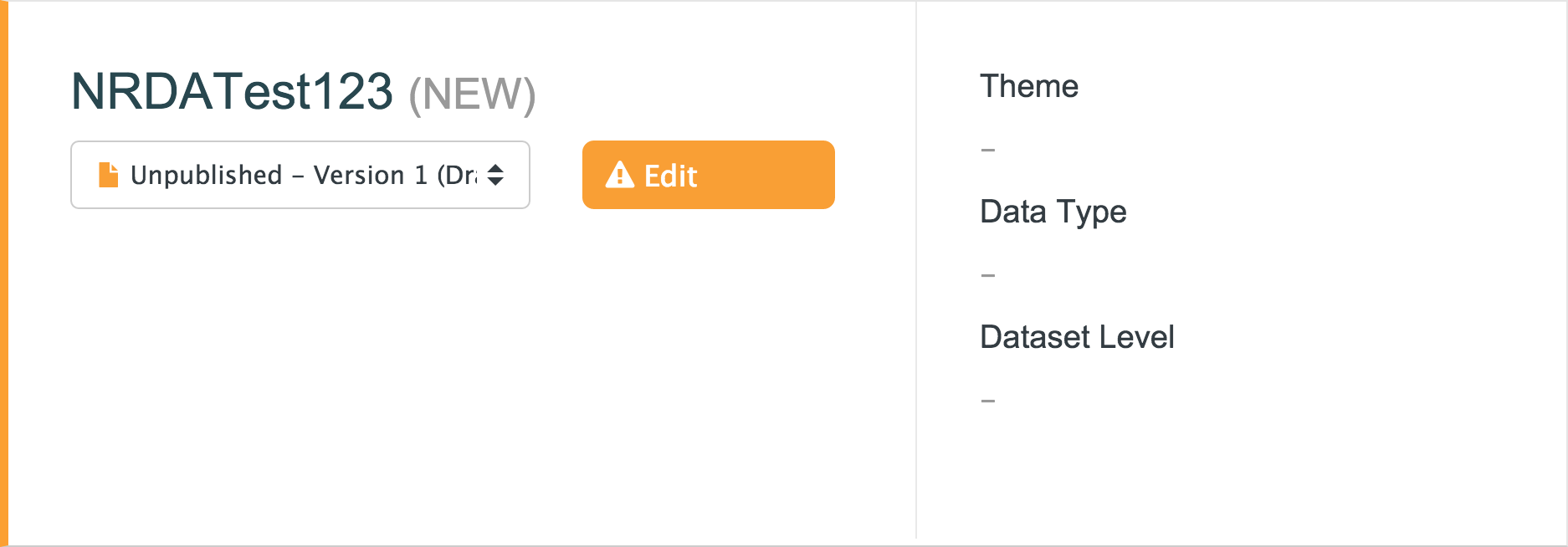
Sample unpublished Dataset
- Click Dataset Description

Dataset Description menu item
This page is split up into the following parts:
A Dataset cannot be published until all mandatory fields on the Dataset Description page have been completed. See Pre-Publish for more information.
Default view of Overview section
- Dataset Name (Mandatory)
- A descriptive name that is relevant to the data it contains. The Dataset Name will be used throughout the Data Catalogue for users to easily identify this Dataset
- Theme (Mandatory)
- A theme that best describes the majority of the data contained within this Dataset
- Data Providing Organisation (Mandatory)
- The Data Providing Organisation is the organisation that owns the data - not necessarily the organisation that is loading the data
- Type (Mandatory)
- The type that best describes the majority of the data contained within this Dataset
- Description (Mandatory)
- A meaningful overview of the data being loaded into this Dataset. This description will appear in the Data Catalogue and should help users quickly determine whether this data is relevant to their research
- Dataset Level
- The level related to the majority of the data contained within this Dataset
- Click this button to supply more data
- Purpose
- Explain why this data was originally collected and what it was intended for
- Used to help users find relevant data when searching in the Data Catalogue. Add as many useful tags as possible, separating each with a comma
- Click this button to supply more data
Default view of Coverage section
- Data Coverage (Mandatory)
- The geographical region in which this data was collected. Data Coverage might be national, regional, a specific town, or even a single postcode. Multiple regions may be included in the description
- Dataset Period (Mandatory)
- Use to indicate when the collection of this data started, when the data collection ended, and whether the data collection is ongoing
- Inclusion / Exclusion Criteria
- Details of any conditions that were applied to the collection process, including explanation of why data was or was not included
- Click this button to supply more data
Default view of Collection section
- Data Collection Method
- Describe how data was collected, e.g. physical questionnaire, online survey, compilation from existing records, combination of various methods
- Refresh Frequency
- Indicates how often it is expected for new data to be added to this Dataset. This is useful for data that is collected and uploaded on an ongoing basis
- Click this button to supply more data
Default view of Highlights and Known Issues section
- Highlights
- Description of any significant events, activities, or findings that can be seen within this data
- Known Issues
- Details of any known anomalies, inaccuracies, or concerns relating to any of the data included in this Dataset
Default view of Data Administrators section
- Name (Mandatory)
- Name of the best person to contact with queries relating to this data
- Organisation
- Organisation responsible for administration of this data. This organisation might be different from the Data Providing Organisation
- Telephone
- Telephone number of the administrative contact for this data. This telephone number will be published with this Dataset in the Data Catalogue
- Email (Mandatory)
- Email address of the administrative contact for this data. This email address will be published with this Dataset in the Data Catalogue
Default view of SAIL Specific section
- Dataset Category
- SAIL-specific field to indicate the category of the Dataset
- Access Requirements
- SAIL-specific field to indicate the access requirements for the Dataset
A button at the bottom of the page allows all changes to be saved.
Next step
After entering a description for the Dataset, upload the data itself via Data Files.
Concept Information
Related Tasks