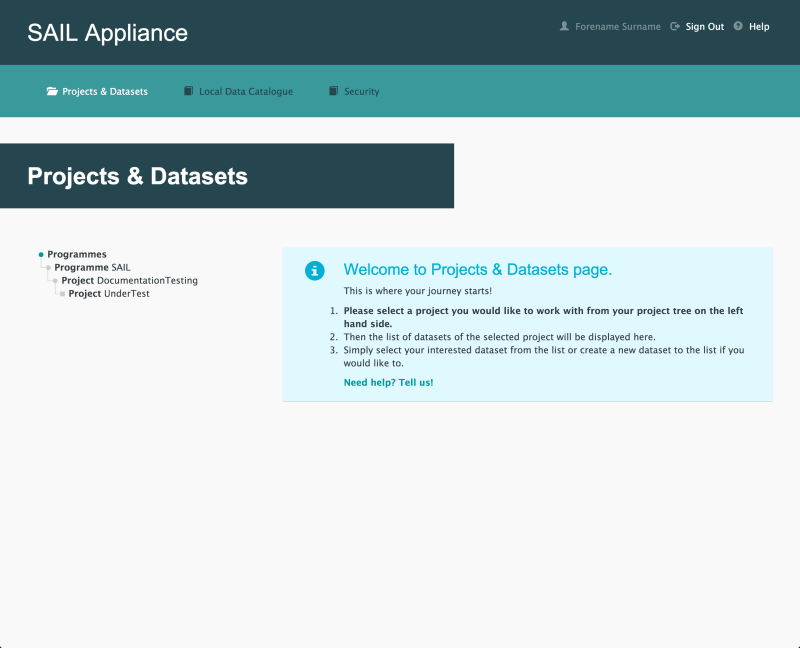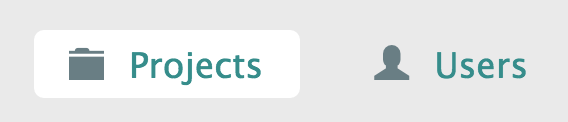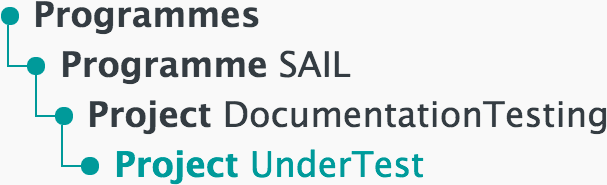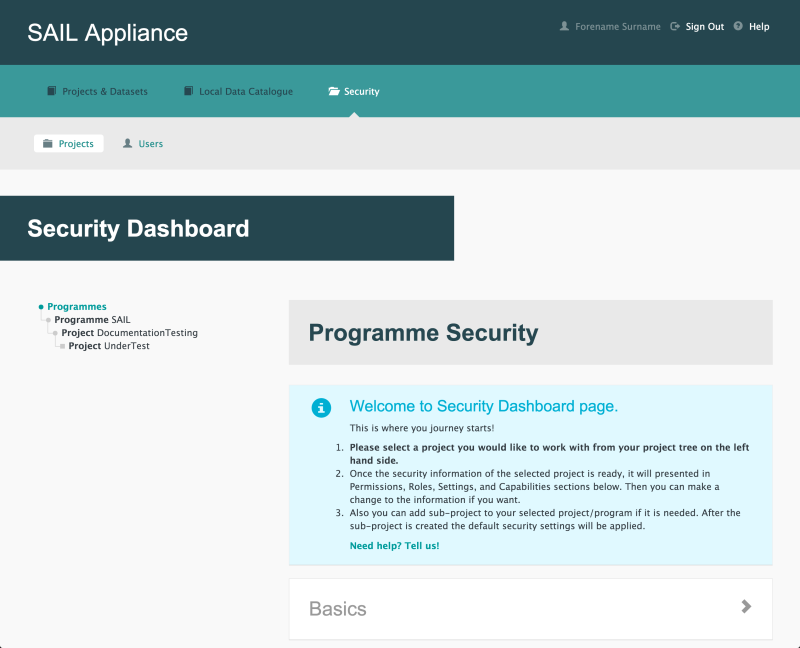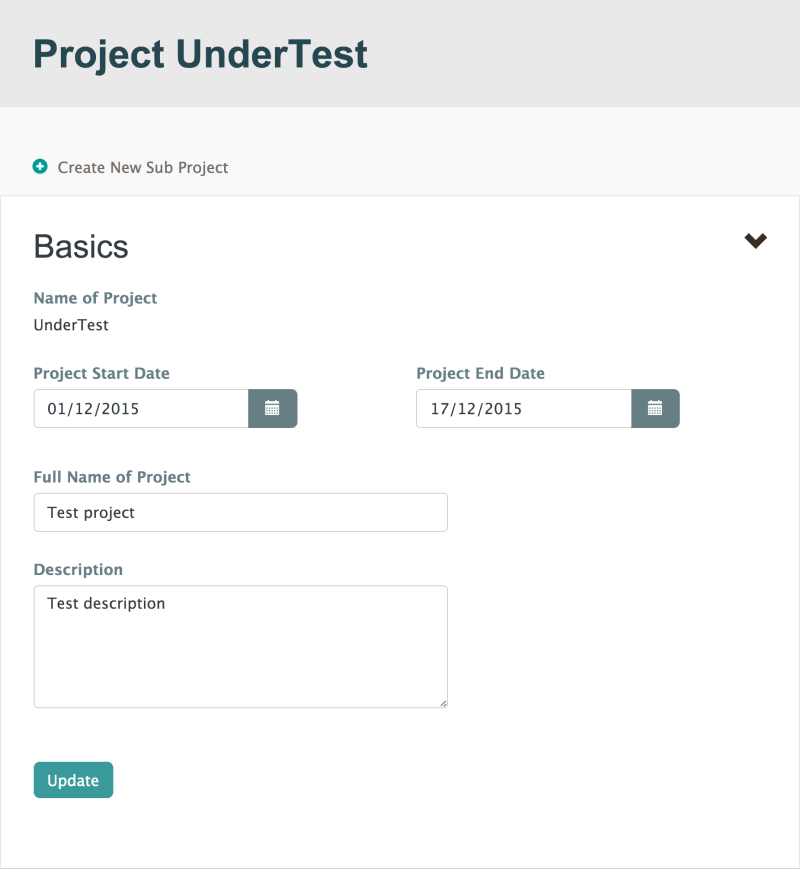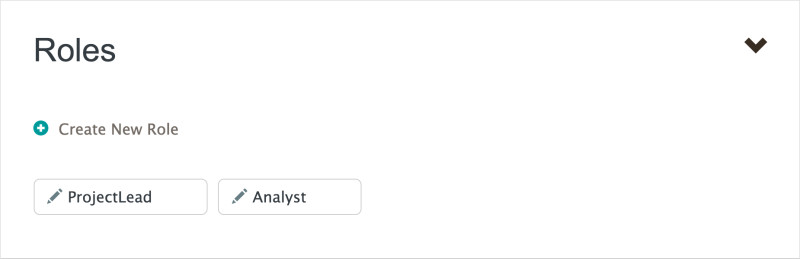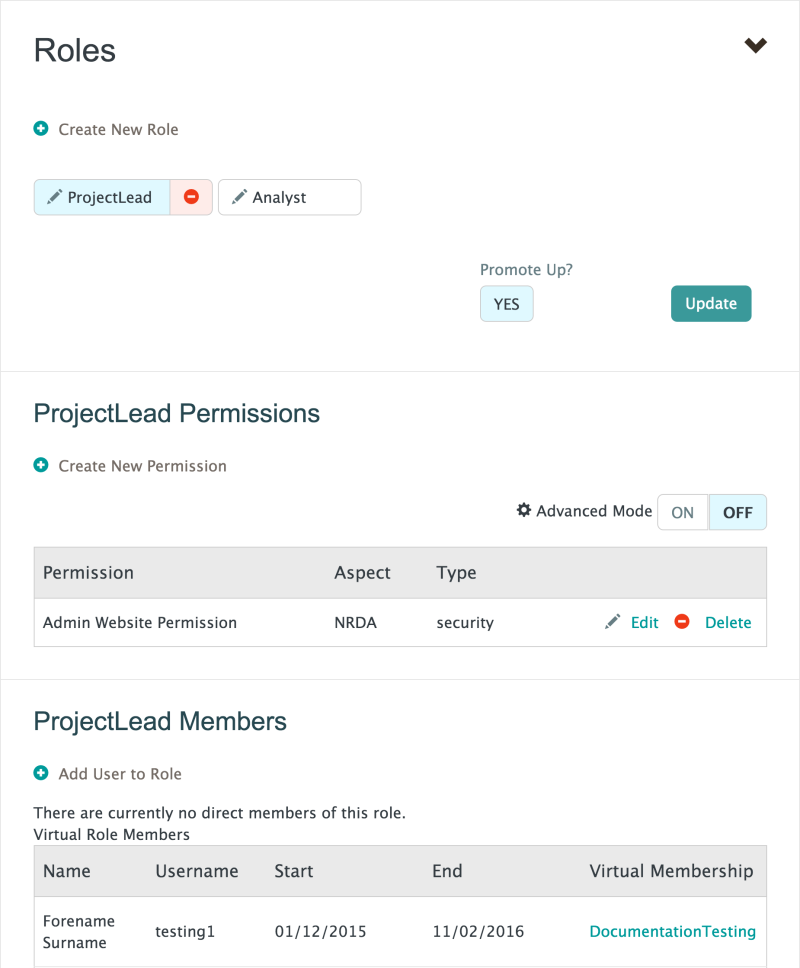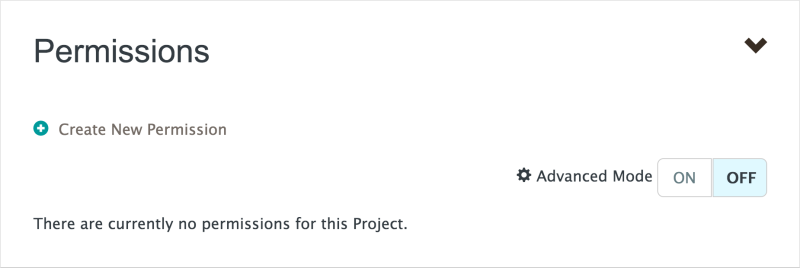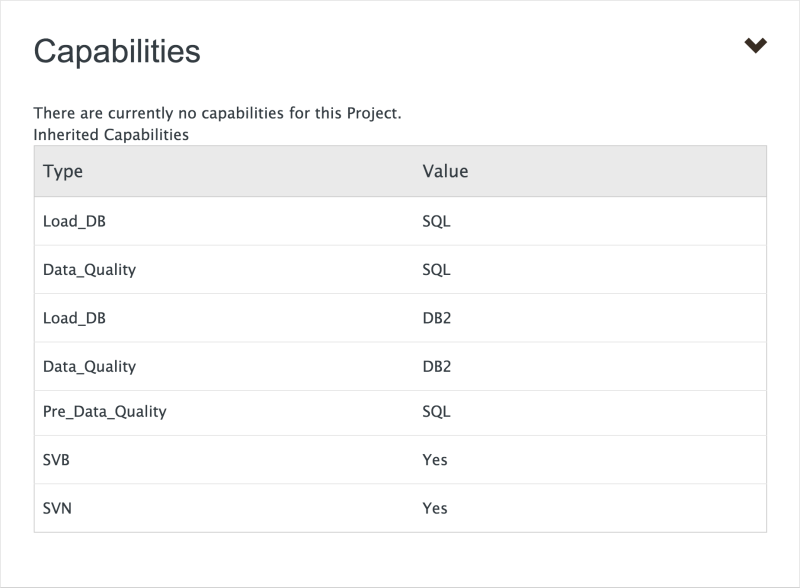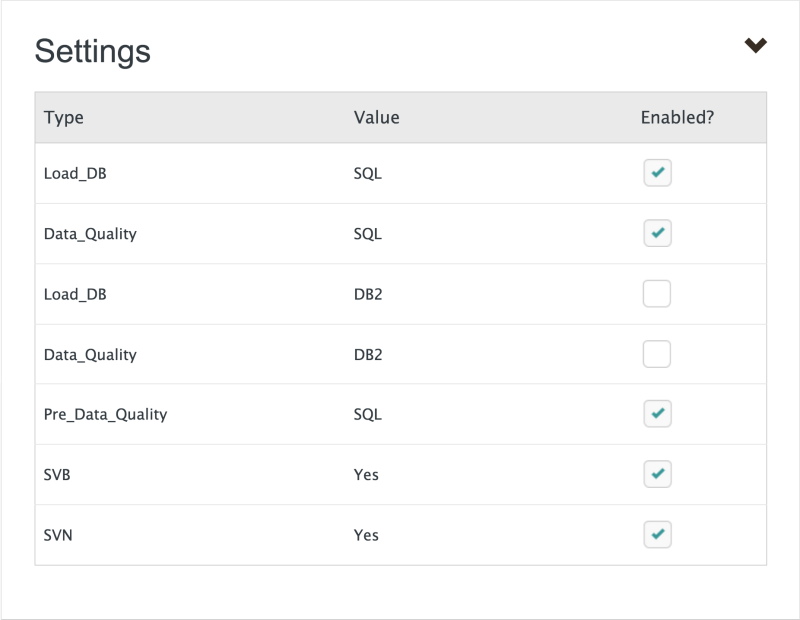Projects
The Projects page is used to define and update security settings for each Project.
This page is split up into the following parts:
To define and update security settings for a Project:
- Click a Project name from the left-hand navigation list
Security page | Projects
An example of the navigation menu to the left of the page is shown below:
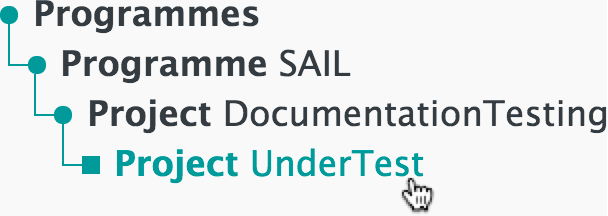
Left-hand navigation menu – select a Project
- Click into the section titles in the main part of the page to view and edit the relevant settings
Security page | Basics section
- Create New Sub Project
- Create a new Sub Project within the current Project
- Name of Project
- The name of the current Project
- Project Start Date
- The start date of the Project. Click to reveal a calendar panel to choose the date
- Project End Date
- The end date of the Project. Click to reveal a calendar panel to choose the date
- Full Name of Project
- The long name of the Project
- Description
- A meaningful description of the Project
- Confirm any changes to the settings in this panel
This section defines the types of user that have access to the user interface. For the purposes of this user guide, the available Roles are:
- ProjectLead – for administrators
- Analyst – for standard users
Default view of Roles section
Click a Role type to see an expanded view of the Roles section, as shown below:
Expanded view of Roles section with ProjectLead details
All users in the selected Role are shown in the Members section at the bottom of this panel.
- Create New Role
- Create a new Role within the current Project
- Promote Up?
- Any Role for a Project that appears higher up in the tree and has the same name will also have the permissions of the Role promoting up. This setting is always enabled and cannot be changed by users
- Confirm any changes to the settings in this panel
- Add a new permission
- On/off toggle to switch between a standard and advanced view of the panel
- Add User to Role
- Add a user to the selected Role
This section defines permissions for the current Project. Permissions are used to define which users have access to the Project areas on the servers (DB2, SQL server, etc.).
Permissions in the RDA are similar to file permissions in computing: files can be read-only (r), read and write (rw), and execute (x). These permissions are attributed to a Project and are inherited by all Sub Projects.
Permissions created in this section are visible in the Effective Permissions section of the Users page.
Standard users do not have access to the Permissions panel.
Default view of the Permissions section
- Create a new permission item within the current Project
- On/off toggle to switch between a standard and advanced view of the panel
This section lists the resources available for the RDA to use. Some Capabilities define whether users can create permissions for a server. Capabilities also define the type of server into which data is loaded. Other Capabilities include database loading, Dataset sharing, and destination sharing.
Users are not able to create Capabilities. Users can turn off Capabilities if they wish to restrict the ability to set permissions in Sub Projects
For a Dataset to be a shared with an external organisation, the following Capabilities must be enabled for the Project:
- Clinical Share Destination
- Demographics Share Destination
Security page | Capabilities section section