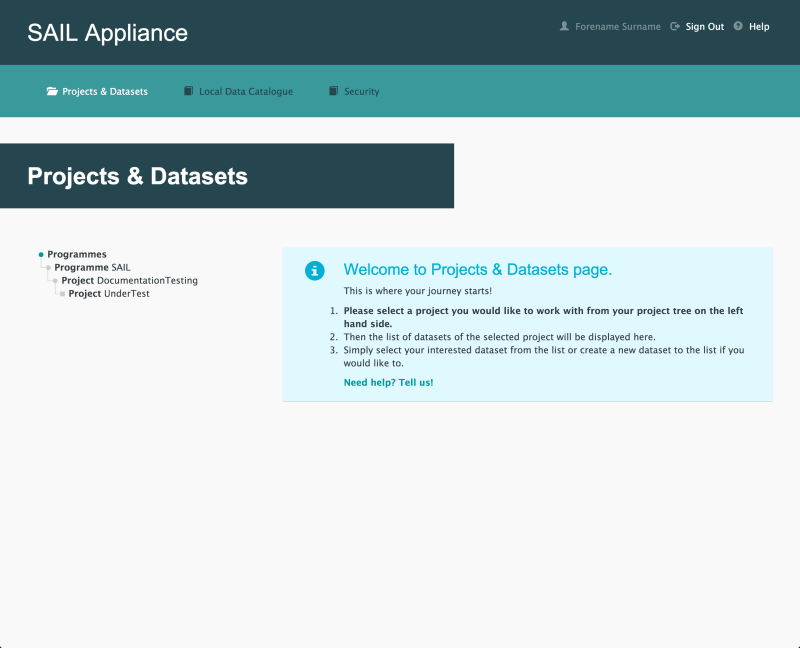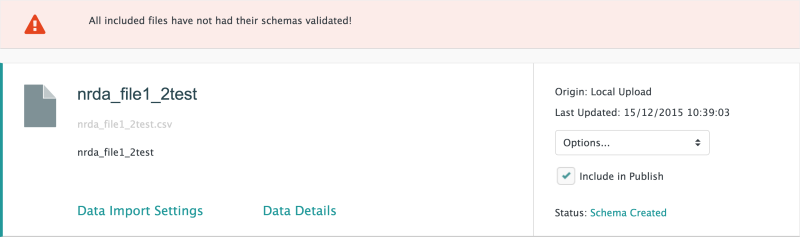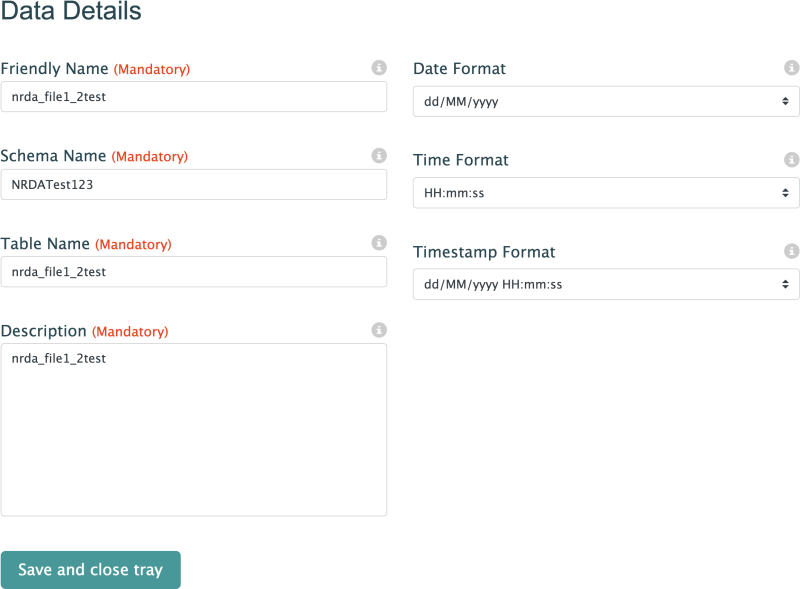How to check Data Import Settings
The following steps show how to check the details of data that have been uploaded to a Dataset.
The Data Import Settings panel is used to view and edit settings for data uploaded via the Data Files page. The settings in the Data Import Settings panel should be checked before the Dataset is published.
- Log in to the RDA
Default view of RDA user interface
- Click Projects & Datasets

Projects & Datasets menu item
The Projects & Datasets section is selected by default.
- Select a Project from the left-hand navigation menu
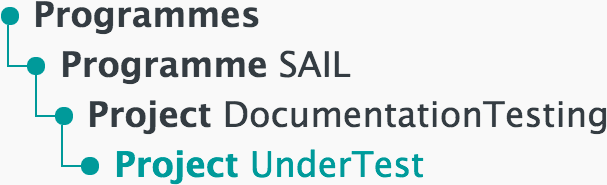
Left-hand navigation menu showing available Projects
- Click
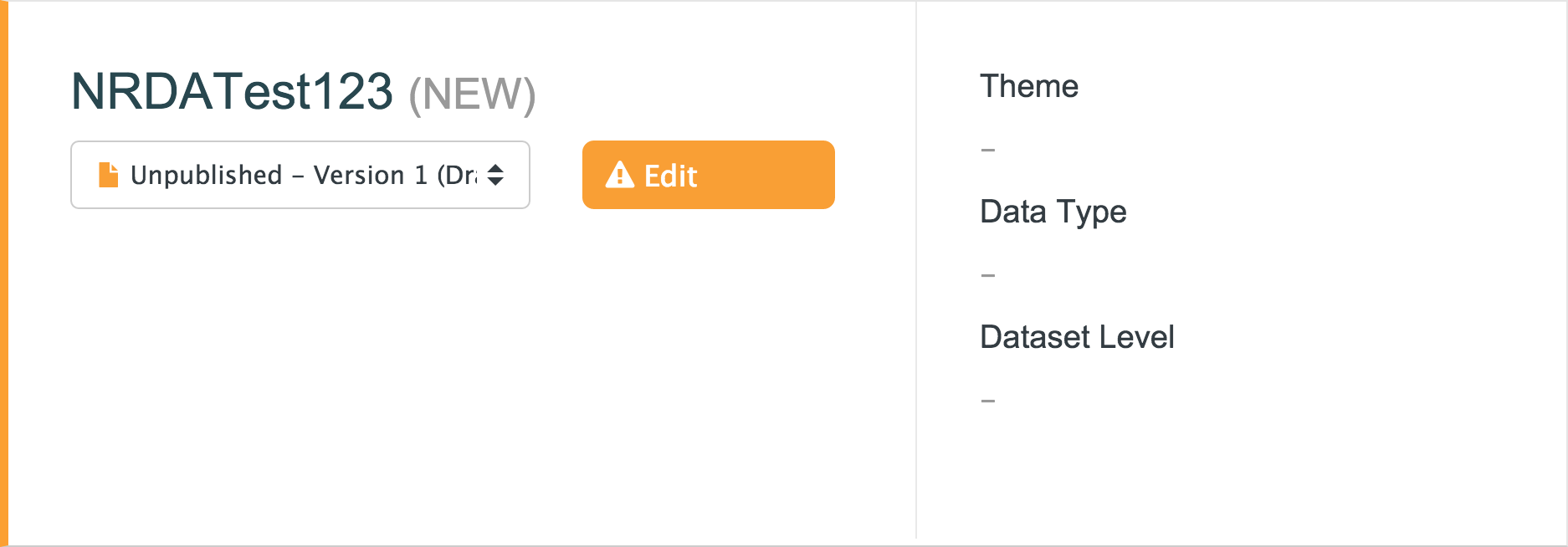
Sample unpublished Dataset
- Click Data Files
![[%page.pd-data-files%] menu item](../../Resources/Images/projects-datasets/nav2.png)
Data Files menu item
- Click Data Import Settings
Sample data file upload
The Data Import Settings panel is displayed.
- Edit the settings for each field. For more information about each field, see Data Import Settings
Data Details panel
- Friendly Name (Mandatory)
- A meaningful name for the data
- Date Format
- The date format in which the data is to be supplied. The default format is dd/MM/yyyy
- Schema Name (Mandatory)
- The name of the schema
- Time Format
- The time format in which the data is to be supplied. The default format is HH:mm:ss
- Table Name (Mandatory)
- The name of the table
- The date and time format in which the data is to be supplied. The default format is dd/MM/yyyy HH:mm:ss
- Description (Mandatory)
- A meaningful description of the data
- Click this button to save the settings and hide the Data Import Settings panel
- Click